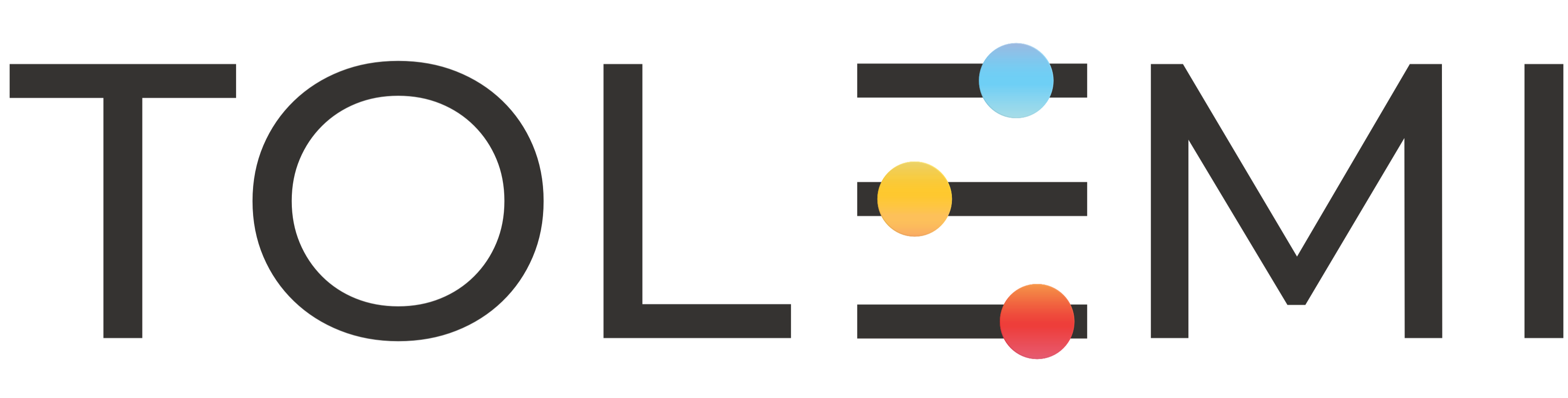How to Save and Resume an Incomplete Registration in Slate Mobile
When starting a registration but unable to complete the application in its entirety, the system will auto-generate a Draft Registration on your behalf. This saves all information entered up to the last completed step in the process. The guide below outlines how to resume and complete your Draft Registration. St…
How to Complete a Payment Task in Slate Mobile
Tasks are action items generated by the city for registrants to complete. These may include making a payment, scheduling an inspection, uploading documentation, or other required actions. You will receive an email notification whenever a new task is issued. Simply click the link in the email to log in to your Slat…
Slate Mobile Dashboard
Your Slate Dashboard serves as the central hub for managing all activity related to your registrations, inspections, property alerts, and more. Upon logging in, users have access to an organized overview of their account, including submitted applications, and outstanding requirements in the form of Incomplete Tasks. …
How to Start a New Registration within your Dashboard in Slate Mobile
Step 1. Log in to your Slate Account * Navigate to your registry landing page. * Click the [Sign In] button in the upper right corner. Step 2. Slate Mobile Dashboard * Within the Slate dashboard, under the “Submissions” section, select the [+Start New…] button that corresponds to the registry you are looking t…