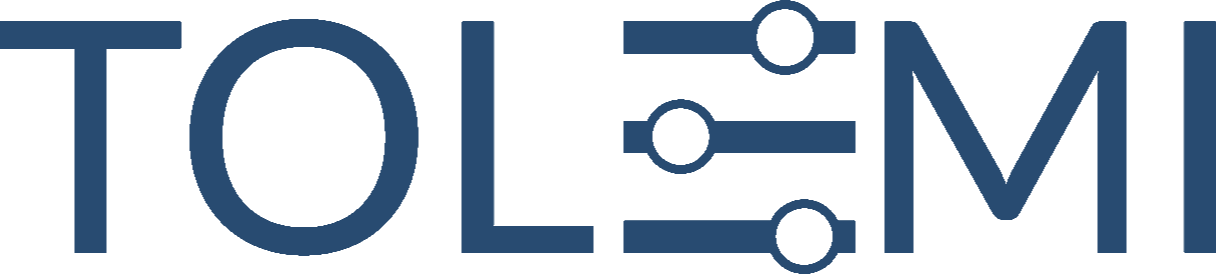Aug 05, 2025
 4
4
Step 1. Log in to your Slate Account
- Begin by logging into your Slate account.
- Navigate to your registry landing page and scroll down to the [Sign In] button.
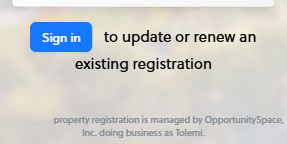
Step 2. Slate Mobile Dashboard
- Within the Slate dashboard, under the “Submissions” section, select the [+Start New…] button that corresponds to the registry you are looking to complete.
- If your city or state only has one registry option, only one [+Start New..] option will be presented.
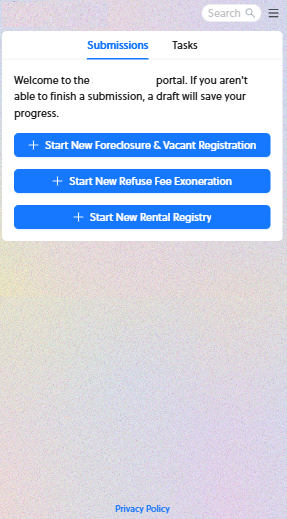
Step 3. Rental Registry
- Read, review, and complete your rental registration
- Please note that your registry opening page may include additional details related to the city ordinance or other important information. Be sure to review all provided content carefully when processing your registration.
If you have any questions or need further assistance, please contact the Tolemi Support Team at [email protected].