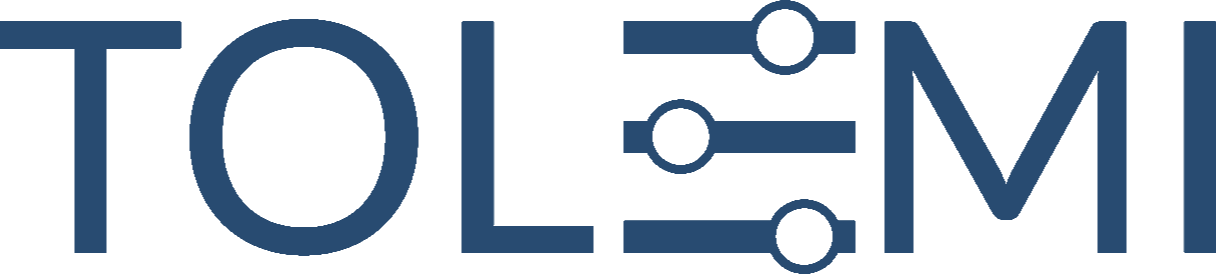Aug 12, 2025
 19
19
Step 1: Log In to Your Slate Account
- Begin by logging into your Slate account.
- Navigate to your Registry Landing Page and scroll down to the [Sign In] button.
Step 2. Select preferred address
- Ensure you are under the Submissions section
- Click the “View” hyperlink to open the property profile window
Step 3. A: Property Profile Window
- Locate the property alert you are looking to view.
- Expand the section of your preferred property alert by selecting the (+) to view more information.
Step 3.B: Property Profile Window – More Detailed Information
- If you are looking for more information, click the icon with the magnifying glass.
- Additional granular information about the alert will be located here, if it has been entered by the city.
- If you require more information beyond what is provided, you will need to contact the city directly.
If you have any questions please contact the Tolemi Support Team at [email protected] for additional assistance.