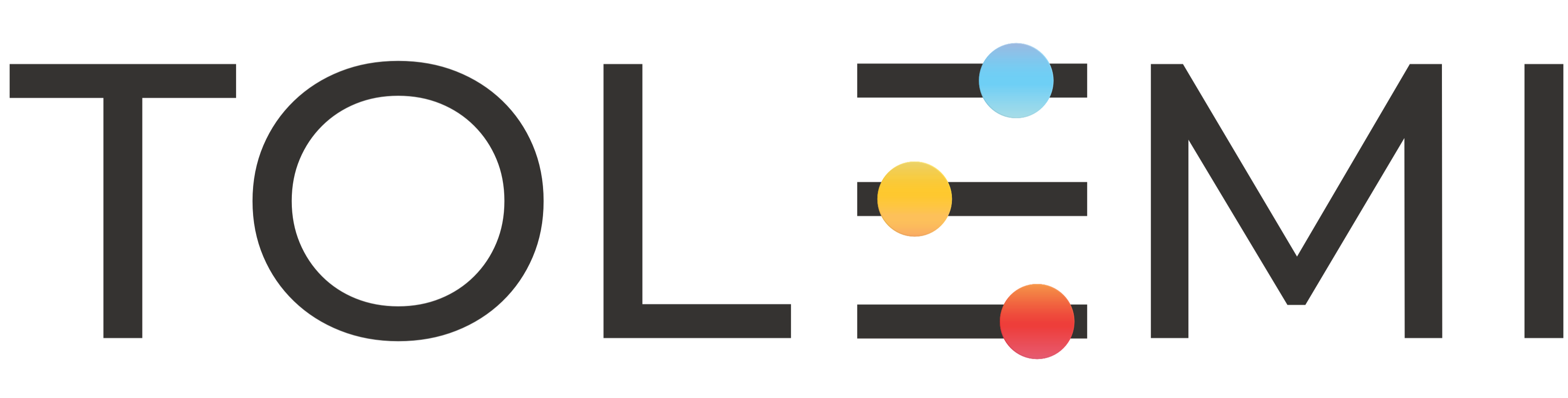119
119
When starting a registration but unable to complete the application in its entirety, the system will auto-generate a Draft Registration on your behalf. This saves all information entered up to the last completed step in the process.
The guide below outlines how to resume and complete your Draft Registration.
Step 1: Log into Slate account
- Navigate to your registry landing page.
- Click the [Sign In] button in the upper right corner.
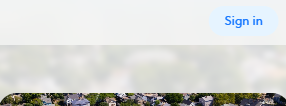
Step 2: Locate Draft Registration
- Within your Submissions section you will see your registration with a status of Draft (highlighted in red). This is your saved unfinished registration.
- Select the blue [Continue] button (highlighted in orange) to resume your registration.
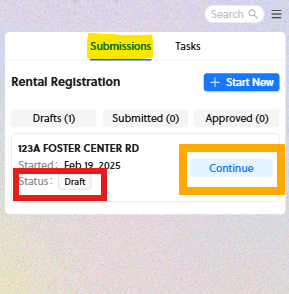
Step 3: Resume completing your registration
- The registry opens to the initial welcome page. Click “Accept & Continue”.
- The next page will be your last completed Step within the registration.
- Resume processing your submission until you can review and submit.
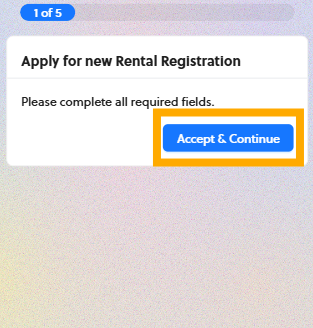
Step 4: Review and Submit Updated Registration
-
Review the information you’ve entered, then select the [Next] button to proceed through each step of the registration.
-
Once you reach the final step, you’ll have an opportunity to review your entire submission before clicking [Submit] to complete the process.
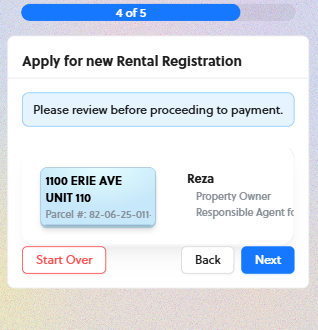
If you have any questions or need further assistance, please contact the Tolemi Support Team at [email protected].