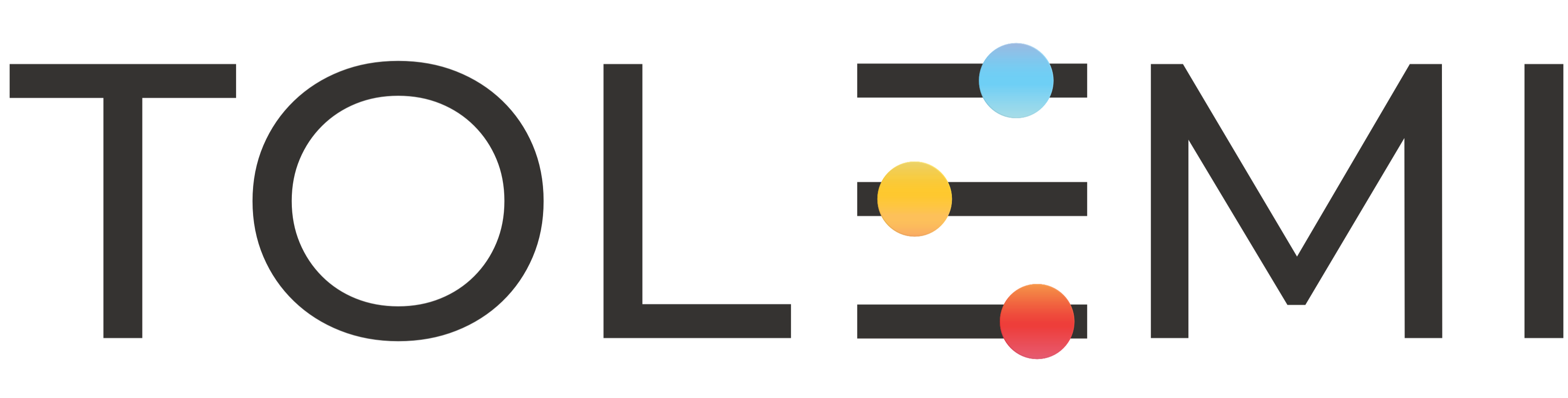136
136
Tasks are action items generated by the city for registrants to complete. These may include making a payment, scheduling an inspection, uploading documentation, or other required actions. You will receive an email notification whenever a new task is issued. Simply click the link in the email to log in to your Slate account.
Once logged in, navigate to the "Incomplete Tasks" tab to view and complete your pending tasks. Follow the steps below to complete a Payment Task.
Step 1. Log in to your Slate Account
- Navigate to your registry landing page.
- Click the [Sign In] button at the top right of the screen.
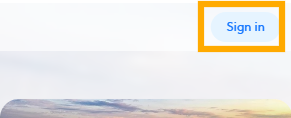
Step 2. Select the Tasks Tab
- Find the property you want to update and select the hyperlinked address to open the payment task
Step 3. Payment window
- Select your preferred payment method to generate your invoice with the total amount due.
- Please note you will only be able to select the payment methods made available to you by your city.
Step 4. A. Payment Method: Credit Cards
- Credit card payments are subject to a processing fee, which will be included in the assessed fees when this payment method is selected.
- To proceed, click the “Pay Now” button to enter your payment details and complete the transaction.
Step 4. B. Payment Method: Bank Account
- If enabled as a payment option, Bank account payments are subject to a processing fee, which will be included in the assessed fees when this payment method is selected.
- To initiate a bank account payment, click the “Pay Now” button. Please note that bank payments may take anywhere from 3–5 business days on average or more to process.
Step 4. C. Payment Method: Check or Cash
If cash or check payments are accepted, no processing fees will apply.
Please deliver your payment directly to City Hall in person, or reach out to City Hall by phone or email directly to confirm mailing instructions.
If you have any questions or need further assistance, please contact the Tolemi Support Team at [email protected].