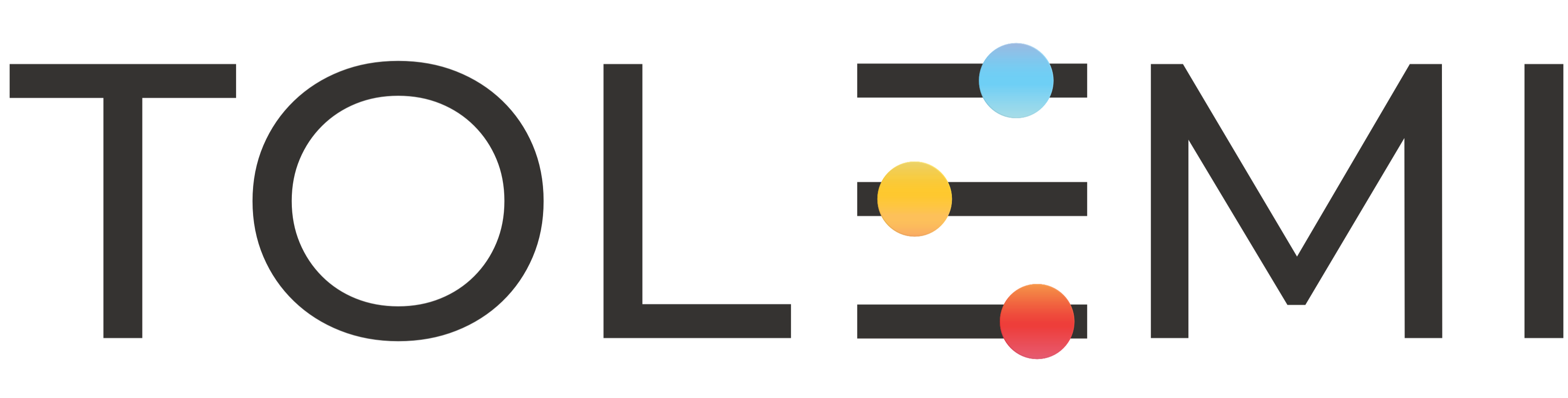161
161
Step 1: Log into Your Slate Account
Make sure you are logged into your Slate account.

Step 2: Locate the Alerts Button
Once a property has been added to your dashboard, the white [🔔 Set Alerts] button will become active. Locate and select this button to proceed.
Step 3: A. Opting into Alerts
Under Field 1, you have two options:
- Select the [Select All] button to subscribe to all available alerts.
- Or, click the dropdown caret (v) to open the list and choose only the alert types you prefer.
Available Alert Types:
-
Police Incidents
-
Fire Incidents
-
Code Violations
Step 3: B. Choosing Alert Recipients
- Under Field 2, click the dropdown caret (v) to select from previously entered contacts, or type a new email address into the field for the person who should receive the alerts.
- Be sure to click [Save] when finished.
Step 4: Verify Alerts Are Set
- After enabling alerts, review the property address you've selected. If alerts are active, a red circle with a number will appear next to the address:
-
A red circle with the number “1” means you’ve opted into one alert type.
-
The number will increase based on how many alert types you’ve selected.
If you have any questions please contact the Tolemi Support Team at [email protected] for additional assistance.