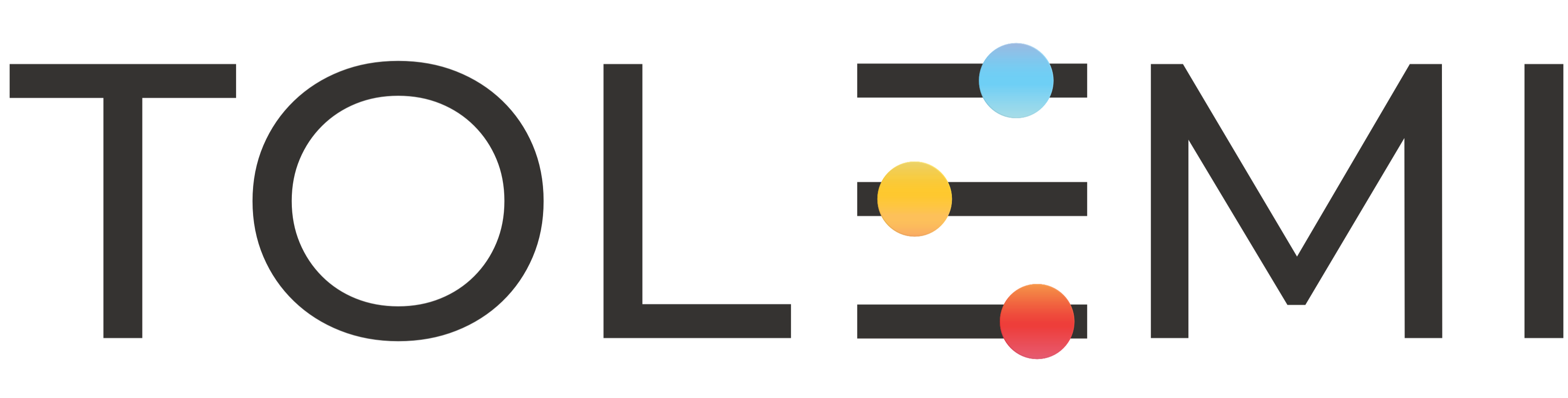Oct 22, 2025
 206
206
Step 1: Log In to Your Slate Account
Begin by signing into your Slate account using your current username and password.

Step 2. Navigate to the User Profile
-
Located in the upper right corner highlighted in red is your user profile.
-
Click your name to open the dropdown menu.
-
Select “Profile” to open the Profile window.
Step 3. Change your New Password
- Click the [Change Password] button to open the Change Password window.

Step 4. Create and Save your New Password
- Enter your new password in the “New Password” field.
- Confirm your new password by reentering it in the “Confirm Password” field.
- Select submit when finished.
If you have any questions or need further assistance, please contact the Tolemi Support Team at [email protected].