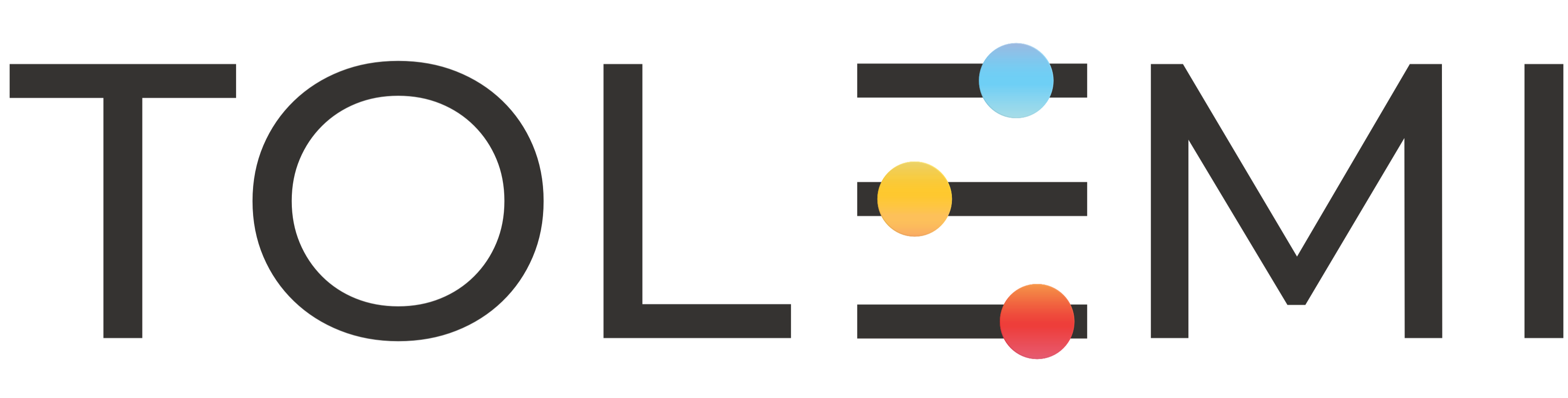Oct 01, 2025
 138
138
Step 1: Log into Slate account.
-
Ensure that you are logged in to your Slate account before proceeding.

Step 2. Locate the property for which you want to view alerts.
- Within the list of registered properties, select the blue address bar to open the property panel window.
Step 3. The property panel window.
- Scroll down to view the corresponding Alert (Code Violations, Police Cases, Service Calls, etc.) for the property.
- You can expand a section by selecting the (+) to view more information.
-
If you are not seeing the pop-up, please ensure that your firewall and pop-up settings are configured correctly. Additionally, try clearing your browser’s cookies and cache.
-
To disable pop-up blockers in your browser, select one of the following links to learn more: Chrome, Microsoft Edge, Safari, Firefox.
If you have any questions or need further assistance, please contact the Tolemi Support Team at [email protected].