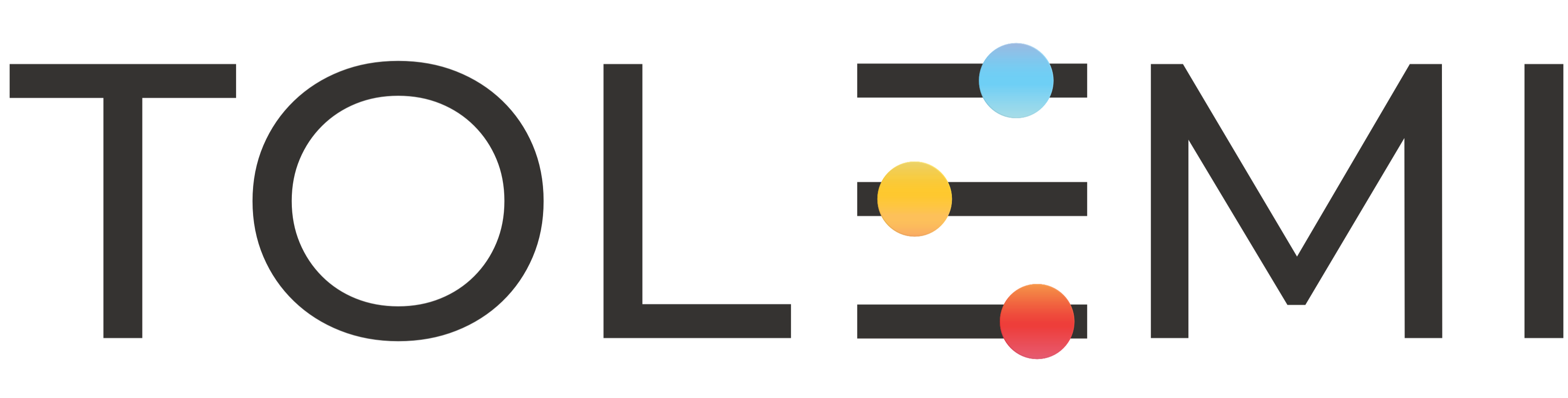250
250
In instances where you have multiple registrations listed under your "My Submissions" tab and need to view only certain records, you can use the filter option to display submissions by a specific status (e.g., Registered, Pending, Incomplete Draft, etc.).
This allows you to quickly sort, view, and access the properties you need without having to scroll through the full list.
Step 1: Log into Slate account
-
Navigate to your registry landing page.
-
Click the [Sign In] button located in the upper right-hand corner.

Step 2: Locate “My Submissions” tab
- Within your Submissions tab, you’ll see columns labeled Type, Property, Status, and more.
- To filter your registrations, click the filter icon located to the right of the Status column. This will allow you to narrow down the view based on the registration status (e.g., Registered, Pending, Draft), making it easier to find the records you need.
Step 3: A. Filtering by Status
- The filter window will pop out, allowing you to narrow the displayed submissions by a preferred status or to enter a specific registration record number to quickly locate a particular registration.
- To filter by status:
- Click the dropdown caret in the filter window.
- Select your preferred status (e.g., Registered, Pending, Deregistered) from the dropdown menu.
- The system will then display only the registration submissions associated with the selected status.
In the example below, the filter is applied to view only Deregistered properties.
Step 3: B. Filtering by Record Number
- To filter by Record Number, simply enter the record number associated with the property you are trying to locate.
- In the example below, the filter is applied using Record Number 101419 to locate the registration for 708 Fulton Ave.
If you have any questions or need further assistance, please contact the Tolemi Support Team at [email protected].