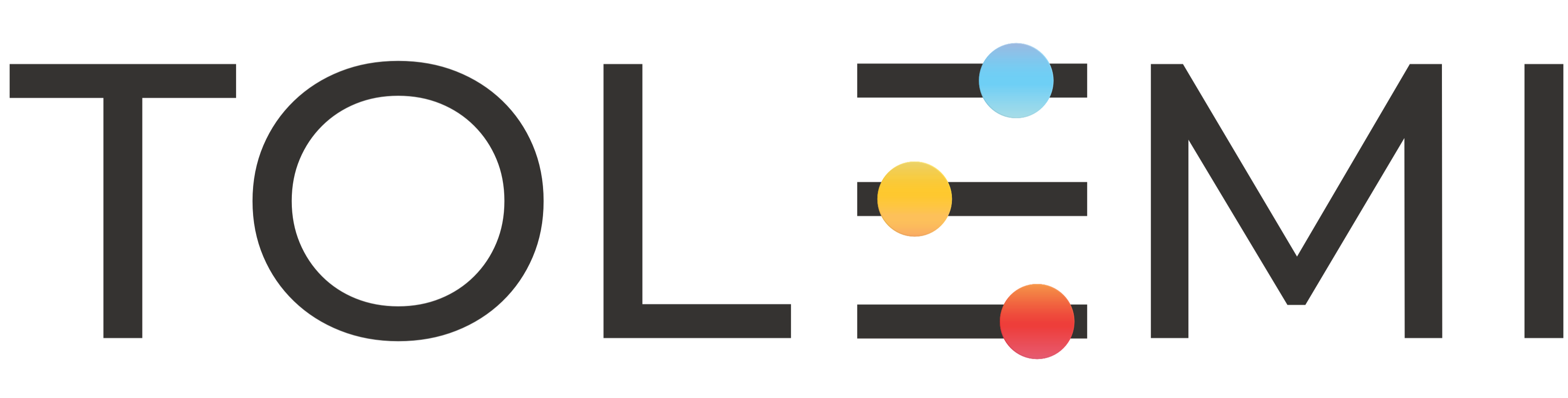209
209
Step 1. Log in to your Slate Account
- Navigate to your registry landing page.
- Click the [Sign In] button in the upper right corner.

Step 2. Address Contact is listed as Property Owner or Property Manager
-
Click on the blue address bar that your property owner or property manager is associated with.
-
This will open the property profile window showing the submitted registration information for the address.
Step 3. Property Profile Window
-
Within the property profile window scroll to the Property Owner or Property Manager section.
-
Select the pencil icon for the contact you would like to update.

Step 4. Update Contact Information
- Select the [Edit] button to update the contact’s information.
- Complete all required fields noted by an asterisk (*).
- Select the [Save] button when finished.
- Note: Wherever this contact is associated with an address, their contact information will be updated
If you have any questions or need further assistance, please contact the Tolemi Support Team at [email protected].